Export sources
There are many reasons why you might want to export sources—for example, you might want to:
-
Share sources with others who do not have NVivo
-
Include your source materials in reports or presentations
To export sources for use in another NVivo project, refer to Export selected items to a new project.
What do you want to do?
What file types can I export to?
| Source type | Export file types |
| Document, memo or external |
|
|
|
| Dataset |
|
| Audio/Video
|
|
| Picture |
|
Export a source
-
Click on the item in Detail View or List View.
-
On the External Data tab, in the Export group, click Items.
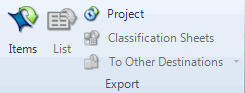
The Export Options dialog box opens.
-
(For audio, video and pictures) Select the component of the source that you want to export—for example, you could export the video component of a source as a .wmv file or you could export the entire content (video and transcript) in HTML format.
-
(Optional) Under Save As, select the Browse button to change the name, location or format of the exported file.
-
Select the required options—for more information refer to Export Options.
-
To display the exported source after exporting, select the Open on Export check box.
-
Click OK.
NOTE
-
You can select and export multiple sources, but all items must be exported to the same file type—for example, you could export documents, video and picture sources to HTML.
-
If you use Microsoft Internet Explorer to view exported HTML files containing audio or video, you may be asked to allow ActiveX controls. Refer to Microsoft Internet Explorer help for more information.
-
You can change the default location for exported items—this location is pre-selected when you export project items.
-
If you want to export a social media dataset for use in another NVivo project, you can do this by exporting the dataset to a new project. If you export the dataset to a spreadsheet, you cannot import it into another NVivo project as a social media dataset, because some of the information about the dataset is lost in the process.
-
Video sources with YouTube content do not contain imported media. Therefore, when you export this type of source, you do not have an option to export the media.


