Export query results
When you review the results of a query in Detail View, you may want to export the information to share with colleagues or use in other applications—the export options available vary depending on the type of query you are working with.
What do you want to do?
- Export results of Text Search, Coding and Compound queries
- Export the results of a Matrix Coding query
- Export lists of items displayed in the results of a query
- Export a query visualization as an image file
Export results of Text Search, Coding and Compound queries
The preview result of a Text Search query, Coding query or Compound Coding query is a temporary node, which you can export in a similar way to other nodes in your project.
To export the results:
-
Click in the References View, and then on the External Data tab, in the Export group, click Items.
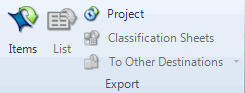
The Export Options dialog box opens
-
Choose whether you want to export the Entire Content, just the Reference View or just the Summary View.
-
By default, the exported file is saved in your Documents folder. Click the Browse button to select a different location.
-
Click OK.
Export the results of a Matrix Coding query
You can export the results of a Matrix Coding query as a spreadsheet or a tab-delimited text file.
To export the results of a Matrix Coding query :
-
Click in the matrix, and then on the External Data tab, in the Export group, click Items.
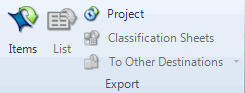
The Save As dialog box opens.
-
In the File name box, review the name that NVivo proposes for the exported file, and change it if necessary.
-
In the Save as type list, choose the file format for the exported file.
-
Click Save.
Export lists of items displayed in the results of a query
The results of queries often include lists of items—for example:
-
Text Search queries list the sources that contained the term you were searching for (on the Summary tab)
-
Word Frequency queries list frequently occurring words
-
Coding Comparison queries list nodes that have been coded at the users you are comparing
You can export these lists if you want to work with them in another application.
To export a list from your query results:
-
Click in the list in Detail View, and then on the External Data tab, in the Export group, click List.
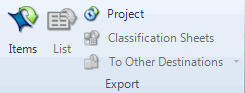
The Save As dialog box opens.
-
In the File name box, review the name that NVivo proposes for the exported file, and change it if necessary.
-
In the Save as type list, choose the file format for the exported file.
-
Click Save.
Export a query visualization as an image file
Query visualizations can be exported as image files (.jpg, .bmp or .gif) which you can include in reports and PowerPoint presentations. To export a visualization:
-
Click in the visualization, and then on the External Data tab, in the Export group, click Items.
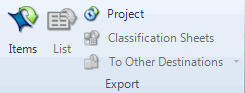
The Save As dialog box opens.
-
In the File name box, review the name that NVivo proposes for the exported file, and change it if necessary.
-
In the Save as type list, choose the file format for the exported file.
-
Click Save.


