Copy and export charts
You can copy or export a chart as an image or PDF file. This can be useful if you want to keep a copy of the chart or want to include it in a report. Charts cannot be saved in NVivo.
What do you want to do?
Copy a chart
-
On the Home tab, in the Clipboard group, click Copy.
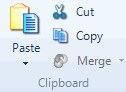
The chart is copied to the clipboard.
NOTE The chart can now be pasted into the destination, for example a memo or document.
Export a chart
You can export a chart as an image file (.jpg, .bmp, or .gif) or as a PDF file (.pdf).
-
On the External Data tab, in the Export group, click Items.
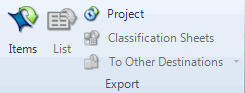
The Save As dialog box opens.
-
The exported file is saved to your default location for exported files, you can choose a different location if necessary.
-
In the File name box, review the name that NVivo proposes for the exported file, and change it if necessary.
-
In the Save as type box, choose the file format for the exported file.
-
Click Save.
NOTE You can also export the chart's underlying data (shown on the Summary tab)—refer to Export project items (Export a list) for more information.


