Work with your projects on Windows or Mac
NVivo 10 for Windows and NVivo 10 for Mac are available as separate applications. You can work with an NVivo project on either the Windows or Mac platforms.
In this topic
- Understand how NVivo 10 for Mac will evolve
- Understand how you can work with a project on both platforms
- Can I work with a project on Windows and Mac?
- Can we work as a team with some users on Windows and others on Mac?
- Why does my converted Windows project look different on Mac?
- Understand why file links must be updated in converted projects
- Copy a project to the NVivo for Mac format
- Convert a Mac project to the Windows format
- Can I connect to NVivo Server from a Mac?
Understand how NVivo 10 for Mac will evolve
The early releases of NVivo 10 for Mac will offer a subset of the features available in NVivo 10 for Windows. As NVivo 10 for Mac develops (through regular updates), we will add features and make improvements based on community feedback.
If you want to work with your project on a Mac, it is worth considering whether the current release of NVivo 10 for Mac has the features you need.
Understand how you can work with a project on both platforms
NVivo 10 for Mac projects have a different file format from those created in NVivo 10 for Windows:
-
NVivo 10 for Windows (.nvp)
-
NVivo 10 for Mac (.nvpx)
You cannot open an NVivo 10 for Windows project (.nvp) in your NVivo 10 for Mac software—you will need to convert it to the NVivo 10 for Mac format first. You can do this using the 'copy project' feature in NVivo 10 for Windows (Service Pack 5 or later). You can also export selected items to a new NVivo 10 for Mac project.
You can open an NVivo 10 for Mac project (.nvpx) in NVivo 10 for Windows (Service Pack 5 or later) and it will be converted into the NVivo 10 for Windows format for you. You can also import the content from an NVivo for Mac project into an NVivo for Windows project.
Alternatively, you can use the 'copy project' feature in NVivo 10 for Windows (Service Pack 5 or later) to copy a project from one file format to the other.
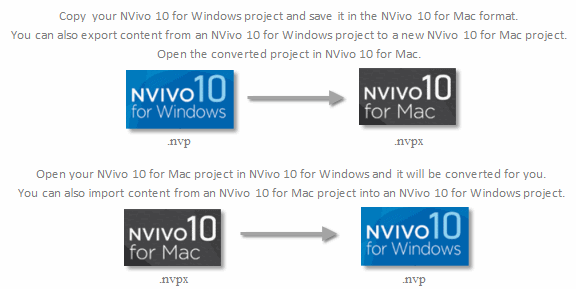
The initial release of NVivo 10 for Mac has a subset of the features available in NVivo 10 for Windows. If you convert your NVivo 10 for Windows project and access it on the Mac, you may not be able to work with all your project items.
Can I work with a project on Windows and Mac?
It is possible to work with a project on both Windows and Mac (cross-platform), however, we recommend that you work with your project on a single platform due to some known limitations and issues. Refer to the NVivo 10 for Mac Help for more information.
Can we work as a team with some users on Windows and others on Mac?
We recommend that all team members use the same version of the software (and do not work cross-platform) due to some known limitations and issues. Refer to the NVivo 10 for Mac Help for more information.
Why does my converted Windows project look different on Mac?
When you open a converted project in NVivo for Mac, items that are not supported on the Mac version of the software are hidden.
If your project contains source types that are not currently supported in the Mac version (for example, pictures), you will notice that:
-
You cannot see these sources in List View
-
Coding references from these sources are not included in node reference counts or visible in Node Detail View
Similarly, if your project contains Search Folders or queries that are not yet available in the Mac version of the software (for example, compound queries), you will notice that:
-
You cannot see the Search Folders in Navigation View
-
You cannot see these queries in List View
-
Queries will only search items that are visible in your project. If the scope of a query is defined by a Search Folder it will not return any results.
Other project items (for example, models and reports) that are not available in the Mac version are also hidden.
If you convert the project back into the Windows format, and open it in NVivo for Windows you will be able to see everything again.
IMPORTANT Do not delete folders that appear to be empty when you are working with a converted project, because the folder may contain hidden project items. For example, a folder that only contains picture sources will appear to be empty when viewed in NVivo for Mac.
Understand why file links must be updated in converted projects
The Windows and Mac operating systems use different formats for file links. This means that if you convert your Windows project and open it in NVivo for Mac (or vice versa), you will not be able to access linked files unless you update the file links.
Within NVivo you can create links to files outside your project in the following ways:
-
External sources that link to a file
-
Audio and video sources with media files stored outside the project (not embedded)
-
Hyperlinks within documents and memos to files
When you convert a project from NVivo 10 for Windows to NVivo 10 for Mac format, you will need to update the file links (in the item's properties) if you want to access the files.
Copy a project to the NVivo for Mac format
If you want to copy an NVivo 10 for Windows project to the NVivo 10 for Mac format, you need NVivo 10 for Windows (Service Pack 5 or later).
- With the project opened, click the File tab, point to Manage, and then click Copy Project.
The Copy Project dialog box opens.
-
Under Copy to, choose NVivo 10 for Mac project.
-
Click Browse to select where you want save the converted project, enter a name for the copied project in the File name box, and then click Save.
-
Click OK. A copy of your open project is saved at the selected location.
NOTE NVivo 10 for Mac has a subset of the features available on the NVivo 10 for Windows platform—when you are working with your project in NVivo for Mac you may not be able to work with all your project items.
Convert a Mac project to the Windows format
To convert an NVivo 10 for Mac project to the Windows format, open it in NVivo 10 for Windows (Service Pack 5 or later).
-
Click the File tab, and then click Open.
Keyboard shortcut To display the Open Project dialog box, press CTRL+O
The Open Project dialog box opens.
-
Locate and select the NVivo 10 for Mac (.nvpx) project you want to open.
-
Click Open.
-
Click Browse to select where you want save the converted project, enter a name for the copied project in the File name box, and then click Save.
-
Click Convert.
NOTE NVivo for Mac projects have a larger maximum file size than NVivo for Windows projects. If your NVivo for Mac project has large embedded media files (that make the project exceed the size allowed in Windows)—the media files will be automatically stored outside the project.
Can I connect to NVivo Server from a Mac?
No, you cannot connect to NVivo Server from NVivo 10 for Mac. You can only connect to the server using NVivo for Windows.
If you have an NVivo Server project that you want to work with in NVivo for Mac, you need to convert it to NVivo for Mac format using NVivo 10 for Windows (Service Pack 5 or later).
If you have an NVivo for Mac project that you want to store on the server, you need to first convert the project to NVivo for Windows format using NVivo10 for Windows (Service Pack 5 or later).


