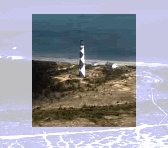Narrow, broad and custom reach settings
Reach settings allow you to see the context of coded content or extend the coding to include the context. For example, you can use reach settings to see the paragraph surrounding coded text, or extend the coding to the surrounding paragraph.
You can also use reach settings to define proximity in queries—for example, find content coded at Node A that is within the same paragraph as content coded at Node B.
What do you want to do?
- Use reach settings to see more context in a node
- Use reach settings to define proximity in queries
- Use reach settings to define spread coding options in queries
- View or change the default reach settings
Use reach settings to see more context in a node
When you explore coding references in a node, you can choose to see more or less of the original source context—on the View tab, in the Detail View group, click Node and then choose a coding context.
This table shows the context (displayed in light grey) around coding references for the various types of source content:
|
Source content |
Example |
|
Coded text—in documents, PDFs, memos, externals, audio/video transcripts, picture logs and datasets. |
I feel very worried about climate change, especially the impact on my children. We live on the coast so I am particularly concerned about rising sea levels and the destruction of the beautiful coral reefs. The problems seem overwhelming and I don't know where to start. |
|
Coded audio or video content. |
|
|
Coded regions of a picture or PDF page. |
|
Using reach settings, you can choose how much context you want to see. For example, you can choose
-
Narrow to see 5 words, 5 seconds or 5 percent on either side of the coding reference, or (for datasets) see all the text in the cell.
-
Broad to see the surrounding paragraph, cell or row, or see 20 seconds or 20 percent on either side of the coding reference
-
Custom to define specific reach settings
Reach settings vary depending on the type of source you are working with. For example, if you are working with a video the reach setting is measured in duration (seconds) while in a picture it is measured as a percentage of the picture.
You can also use reach settings to spread coding to the context.
You can view (or change) the default narrow and broad reach settings for the different source types in Application Options.
Use reach settings to define proximity in queries
You can use Coding, Compound or Matrix Coding queries to combine query criteria. For example, you could gather content coded at coral bleaching where it is NEAR content coded at rising sea temperatures.
To specify how proximity is measured you can use the narrow, broad and custom reach settings. Reach settings vary depending on the type of source you are working with.
For example, in a video you may want to gather the content coded at erosion where it occurs within 20 seconds of content coded at coastal degradation. While in a dataset you may want to gather content coded at erosion where it occurs in the same cell or row as coastal degradation.
You can view (or change) the default narrow and broad reach settings for the different source types in Application Options. For example, by default:
-
In Narrow Context means within 5 words in a document or within the same cell of a dataset.
-
In Broad Context means within the same paragraph in a document or within 20 seconds in an audio recording.
If you choose In Custom Context, you can specify that the coding must be within a certain number of words, within the same cell or row, within a certain duration or percentage or within the same source.
Use reach settings to define spread coding options in queries
When you setup Text Search, Coding or Compound queries outside the Query Wizard, you can choose to spread the coding to include more of the context around each coding reference—for example, you could run a Text Search query to find and code the term solar power, including the paragraph around it (broad context).
You can use the narrow, broad and custom reach settings to specify how far to spread the coding. Reach settings vary depending on the type of source included in the query scope.
For example, you could query audio sources to gather content coded at salinity and pollution and gather it into a new node called water quality. You could spread the coding to include 20 seconds duration around each coding reference.
You can view (or change) the default narrow and broad reach settings for the different source types in Application Options. For example, by default:
-
Narrow Context will code 5 words on either side of matched content in a PDF or code the surrounding cell in a dataset.
-
Broad Context will code the surrounding paragraph in a document or code whole the row in a dataset.
If you choose In Custom Context, you can specify how far you want to spread the coding - for example, you could spread it to a certain number of words, to the cell or row, or to the entire source.
View or change the default reach settings
To view or change the default settings for narrow and broad reach:
-
Click the File tab, and then click Options.
The Application Options dialog box opens.
-
On the General tab, under Context/Spread/Proximity, click Narrow or Broad.
-
Move through the tabs to view or change the default settings for each type of source.
-
Click OK.