About classifications
In NVivo, you use classifications to store descriptive information about your sources or about the people, places or other cases in your project. You can then use this information to make comparisons or to gather material by attribute. This topic gets you started with classifications— for more information, refer to Classify sources and Classify nodes.
You can also watch the video tutorial Work with people, places and other cases.
In this topic
- What are classifications?
- Working with source classifications
- Working with node Classifications
- What is a classification sheet?
- What are relationship types?
What are classifications?
Classifications provide a way to record descriptive information about the sources, nodes and relationships in your project:
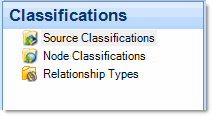
While source and node classifications behave in a similar way, they are used for different purposes:
-
Use source classifications to store bibliographical information about your sources—you can import this information from reference management tools like EndNote or Zotero. NVivo also provides the predefined classifications interview and focus group to help you keep track of your sources—you can add these to your project or create your own general classifications.
-
Use node classifications to provide demographic details about the people, places or other 'cases' in your project. For example, classify a node as a Person and define attributes for age and occupation.
For more information, refer to About classifying sources or Classify nodes (set attribute values to record information).
Relationship Types are a special type of classification—they let you describe the nature of the relationship (development 'impacts' water quality). Refer to About relationships types for more information.
Working with source classifications
When you click on Source Classifications in Navigation View you will see the classifications that are available in your project:
-
Newspaper Article
-
Journal Article
-
Web Page
If you cannot see any classifications, then you may want to:
-
Import a literature review from a tool like EndNote or Zotero.
-
Add any of NVivo's predefined bibliographical classifications—if you intend to use a reference management tool to format your references later on.
-
Create your own classifications (or add NVivo's predefined classifications Interview or Focus Group)—if you want to keep track of your sources.
Each classification has its own unique set of attributes.
For example, if you expand the classification Newspaper
Article you can see the attributes that are available for recording:
-
Newspaper Article
-
Reporter
-
Year
-
Title
As you classify your sources, you can specify an 'attribute value' for each attribute:
| Attribute | Value |
| Reporter | Benjamin Smith |
| Year | 2010 |
| Title | Urgent Challenges of Climate Change |
When you import data from a reference management tool, the sources are automatically classified and the attribute values are assigned.
When you import web pages or import content from OneNote or Evernote, the sources are automatically classified as 'Reference'. Attribute values—for example, the URL and title of the web page—are assigned.
Working with node Classifications
When you click on Node Classifications in Navigation View, you will see the node classifications that are available in your project:
-
Person
-
Organization
-
Community
If you cannot see any classifications, then you may want to
Each node classification has its own unique set of
attributes. For example, if you expand the classification Person
you can see the attributes that are available for recording:
-
Person
-
Age
-
Sex
-
Occupation
As you classify your nodes, you can specify an 'attribute value' for each attribute:
| Attribute | Value |
| Age | 25 |
|
Sex |
Male |
| Occupation |
Cattle farmer |
What is a classification sheet?
When you have classified your sources or nodes, you can open a grid that displays the attributes for all items in a particular classification—this grid is called a classification sheet.
For example, you could open the Person classification sheet and see all the nodes in this classification. The nodes are displayed along with their attribute values—you can sort and filter the sources based on their attribute values (for example, age and sex). You can also update attribute values via the classification sheet.
Refer to About classification sheets for more information.
What are relationship types?
In Navigation View, under Classifications, there is a folder for relationship types—relationship types are a special type of classification.
Relationship types describe the nature of a relationship (node) that occurs in your project. For example, you could set up a relationship type married and another relationship type lives with.
Unlike other classifications, relationship types do not have attributes—when you create a relationship type you need only define the direction of the relationship (associative, one-way, or symmetrical).
Refer to About relationship types for more information


 Top
of Page
Top
of Page