Use the NVivo Help
This topic explains the difference between offline and online Help and explains different ways you can find Help topics. It also explains how to print sections of the Help.
What do you want to do?
- Understand the difference between offline Help and online Help
- Understand the different ways you can open the Help
- Find relevant Help topics
- Print the Help
- Access machine-translated Help
Understand the difference between offline Help and online Help
NVivo comes with Help installed on your computer (offline Help) and allows you to access Help on the web (online help). By default, NVivo opens the online Help (if you have an Internet connection). If you are not connected to the Internet, NVivo opens the installed Help.
The online Help has the following advantages:
-
The online Help is updated from time-to-time—for example, when corrections are made to existing topics or new topics are added. The installed help is only updated when a service pack is released, so the online help is usually the most up-to-date version of the Help.
-
The online Help search supports both US and UK spelling of key terms—for example searching for 'colour' displays results for 'color'. The installed Help does not support alternate spellings of search terms.
-
A machine-translated version of the online help is available for each of the NVivo user interface languages—Chinese (Simplified Chinese), French, German, Japanese, Portuguese and Spanish.
However, if you have a slow internet connection, you may prefer to always use the offline Help.
To change your preferences for online Help:
-
Click File, and then click Options.
-
On the General tab, select Use online help when connected to the Internet or Always use offline help
Understand the different ways you can open the Help
To open the Help, do any of the following:
-
Press F1
-
Click the File tab, then point to Help, and then click NVivo Help.
-
Click the Help icon
 in the upper right of the NVivo ribbon or any dialog box—when
you open the Help from a dialog box, the relevant topic is displayed.
in the upper right of the NVivo ribbon or any dialog box—when
you open the Help from a dialog box, the relevant topic is displayed. -
On the NVivo Welcome screen, click the Help button at the bottom of the window.
Find relevant Help topics
When you first open the Help (unless you open it from a dialog box), the Help welcome page is displayed. You can use the links on this page to find relevant topics, or you can find topics by using the table of contents or the search function.
If you open the Help from a dialog box, the relevant topic is automatically displayed.
The following diagram shows some of the ways you can navigate the NVivo Help:
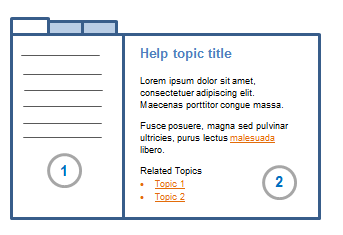
1 The pane on the left has three tabs. Click on the different tabs to access:
-
Contents—this is an expandable table of contents. Click on a book to expand it and see the topics inside. Click on a topic to open it.
-
Search—enter a word or phrase to find relevant topics. Click on a topic in the search results to open it.
-
Glossary—provides definitions of NVivo terms.
2 The pane on the right displays the Help topic. Related Help topics are listed at the end of each topic—click on the hyperlink to open the topic. You can also follow links within the topic itself to move from one topic to another.
Print the Help
You can print individual pages of the Help from either the offline or online versions of the Help. If you would like a printed copy of the Help, you can achieve this by printing each book (section) separately—this must be done from the offline version of the Help.
To print a book (section) of the Help:
-
Open the offline Help—If you normally use online Help, you can launch the offline Help from the Start menu by clicking Start > All Programs > QSR > NVivo 10 > English > NVivo 10 Help.
-
Click the Contents tab to show the table of contents.
-
Click on the book that you want to print and then click the Print icon (or right-click on the book and then click Print).
-
In the Print Topics dialog box, select Print the selected heading and all subtopics, and then click OK.
Access machine-translated Help
A machine-translated version of the Help is available for each of the NVivo user interface languages—Chinese (Simplified Chinese), French, German, Japanese, Portuguese and Spanish. This translation is provided by Google Translate.
Translation is a complex task because the meaning of a word varies depending on the context in which it appears. Machine translation does not yet equal the quality of human translation, so you may notice translations that could be improved. Google Translate allows you to contribute a better translation—refer to the Google Translate Help for more information.
NOTE Translated Help is only available when you access the online Help using a supported browser—Internet Explore 9 (or later), Chrome, Safari, or Firefox 4 (or later).


