Create a model
You can create models to visually explore or present the data in your project. For example, at the beginning of your project, you could use a model to plan your project or sketch your initial ideas. Later on, models can help show links between concepts or items in your project. Models are made up of shapes and connectors.
What do you want to do?
Create a new dynamic model
-
On the Explore tab, in the Models group, click New Model.

The New Model dialog box opens.
-
In the Name box, enter a name for the model.
-
(Optional) In the Description box, enter a description.
-
Click OK.
NOTE
-
You can also create a new dynamic model from a graph showing connections between sources (or nodes) and other items in your project. Refer to Create and work with graphs for more information.
-
You can undock Detail View to work with the model in a separate window.
Create a static model
A static model is a read-only 'snapshot' of a dynamic model. Creating a static model can be useful if you want to keep a record of your project at a particular point in time. By regularly creating static versions of your dynamic models, you can record the development of ideas, concepts and node hierarchies.
-
Click on an existing dynamic model in List View or Detail View.
-
On the Create tab, in the Items group, click Create As Static Model.
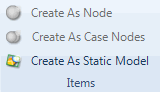
The New Model dialog box opens.
-
In the Name box, enter a new name for the static model.
-
(Optional) In the Description box, enter a description.
-
Click OK.
NOTE You can identify the dynamic and static models in your project by their icons—refer to About models (Dynamic and static models) for more information.


