Approaches to analyzing YouTube comments
This topic describes how you might choose to analyze and explore a dataset containing comments from YouTube.
For information on how to collect and import YouTube comments—refer to Import from YouTube.
In this topic
- Explore YouTube comments in Detail View
- Visualize YouTube comments with cluster analysis
- Gather YouTube comments or replies by users
- Understand the context of replies in a YouTube dataset
- Gather YouTube comments over time
Explore YouTube comments in Detail View
When you open the dataset in Detail View, you can visually explore it. You can also:
-
Use the sort or filter functions to see patterns in your data. For example, you can filter the comments and replies to only show those made by a specific user or during a specific date range.
-
Hide columns to limit the amount of data you are looking at—for example, you could hide the columns containing Comment ID and Reply ID.
-
Reorder columns—for example, if you want to move the Reply column next to the Comment column.
-
Adjust the column width—for example, to expand the column containing the comments.
-
Manually code YouTube comments at nodes representing themes—refer to Basic Coding in dataset sources for more information.
-
Use automatic coding techniques to perform broad-brush coding of the data—refer to Gather YouTube comments or replies by users.
You can click the tabs in Detail View to get a different perspective of your data.
-
Form View the data one record at a time, laid out as a form.
-
Cluster Analysis Display a diagram that can help you to see patterns in the data—for example, which YouTube users used similar words. For more information, refer to Visualize YouTube comments with cluster analysis.
-
Map (NVivo 10 for Windows Service Pack 2 or later) Geovisualize the data—for example, to see the geographic spread of social media commentators. For more information, refer to Geovisualize your social media data.
You can also run queries to find and code at themes in your data:
-
Run a Word Frequency query to identify common themes.
-
Run a Text Search query to find all instances of a particular word or phrase.
Visualize YouTube comments with cluster analysis
You can click the Cluster Analysis tab to see a diagram that can help you to see patterns in the data. For example, you can see which YouTube users used similar words. You can also:
-
Double-click on a data point—for example, a user's name—to see the underlying data in Detail View.
-
Change the appearance of the cluster analysis diagram—to see the data as a 2D or 3D Cluster Map or to display other items on the cluster analysis diagram.
Gather YouTube comments or replies by users
Do you want to see all the comments or replies for each user? You can use auto coding to create nodes based on Username.
Here is a simplified example of a dataset containing YouTube comments.
The columns containing Commenter Username and Reply By Username are classifying fields. The columns containing Comment and Reply are codable fields. Whether the columns are codable or classifying is predetermined and cannot be changed.
| Commenter Username | Comment | Reply By Username | Reply |
|
Person1 |
Good explanation of a complex topic |
|
|
|
Person 2 |
Excellent video! Thank you. |
|
|
|
Person3 |
Don't you think this oversimplifies the subject? |
|
|
|
|
|
Person 1 |
I think it covered the important points. |
You can gather all the comments and replies for each user into a node that represents them. For example, if you auto coded this dataset by Username, you would create the following node hierarchy:
-
YouTube
-
Username
-
Person1
-
Person2
-
Person3
The case nodes (Person1, Person2, Person3) are classified as 'YouTube User' and the location from the user's profile is stored as an attribute value.
NVivo provides a Wizard to guide you through the process of auto coding—refer to Automatic coding in dataset sources for more information.
Understand the context of replies in a YouTube dataset
YouTube allows users to post comments or replies. The replies can relate back to a comment or to a reply.
The image below illustrates a YouTube comment (1) and three replies (2, 3 and 4). The red arrows show what each reply relates back to.
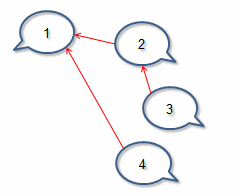
Once these comments are captured and imported into NVivo, they become a dataset that displays the comment (1) in the Comment column and all the replies (2, 3, and 4) in the Reply column.
To highlight the preceding comment or reply in a conversation, you can click the link in the Reply To ID column. This can help you to understand the thread of the conversation and the context of the reply.
You may also want to auto code the dataset by Conversation—refer to Automatic coding in dataset sources for more information.
Gather YouTube comments over time
If you capture a video with comments, and then at a later date want to capture the more recent comments, you will need to:
-
Locate the video on YouTube—you can use the media URL from the Video tab of the Video Properties dialog box.
-
Recapture the video and comments using NCapture.
-
Import the NCapture file into NVivo. Make sure the Merge matching social media datasets (including previously imported) check box is selected on the Import from NCapture dialog box, otherwise a new datasets will be created with the additional comments.
You must use the same Source Name if you want to merge datasets containing YouTube comments.
The only time you can merge comments is when you import from NCapture. If you choose not to merge matching social media datasets during import, then you will not be able to merge them later in NVivo.


