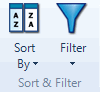Filter, sort and customize audio or video transcripts
This topic explains how to work with transcripts—including how to hide columns, change the layout and sort or filter the content.
What do you want to do?
- Show or hide custom fields (columns)
- Show or hide the transcript
- Change the position of the transcript
- Filter transcripts
- Sort transcripts
Show or hide custom fields (columns)
To hide a column:
-
Select the column you want to hide.
-
On the Layout tab, in the Show/Hide group, click
 Hide
Column.
Hide
Column.
To show all hidden columns:
-
On the Layout tab, in the Show/Hide group, click
 Show
All Columns.
Show
All Columns.
All hidden columns become visible.
To show a single hidden column:
- Select the columns to the left and right of the column you want to show.
- On
the Layout
tab, in the Show/Hide group,
click
 Show
Column.
Show
Column.
NOTE
-
You cannot hide the default fields ID, Timespan or Content.
-
Refer to Create transcripts in NVivo (Add custom fields to transcripts) for more information about working with custom fields.
Show or hide the transcript
-
On the Media tab in the Display group, click Transcript, and then click Hide.
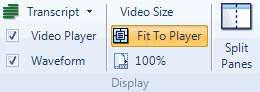
Change the position of the transcript
You can display the transcript beside or under the video display:
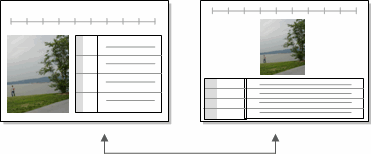
-
On Media tab, in the Display group, click Transcript, and then click Bottom or Right.
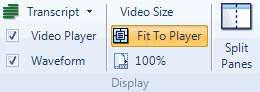
Filter transcripts
Filtering is a quick and easy way to find and work with a subset of the data in your transcript. By applying a filter to a field (column) you can temporarily hide the rows that you are not interested in.
For example,
- You could apply a filter to the Timespan field to view only the transcript entries between 3:00 and 5:00 minutes.
- If you have a custom field Speaker, you could filter the transcript to see what a particular respondent said.
To apply a filter:
- Select the field (column) you want to filter.
- On the Layout tab, in the Sort & Filter group, click Filter, and then click Filter Column.
Shortcut
Click the filter icon  at
the top of the field.
at
the top of the field.
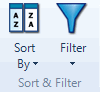
The Filter Transcript Rows dialog box opens.
-
Specify the filter you want to apply to the field— refer to Applying filters or more information.
-
Click OK. The filter icon
 at the
top of the field displays red to indicate a filter has been applied.
at the
top of the field displays red to indicate a filter has been applied.
NOTE You can apply filters to more than one field. For example, to see what a specific speaker said in a particular timespan, you can apply filters on both the Timespan and Speaker custom fields.
Sort transcripts
You can sort a transcript by values in any field (column)—for example, you can sort the Timespan field to see entries in reverse order.
To sort transcript fields:
-
Click in the transcript.
- On the Layout tab, in the Sort & Filter group, click Sort By, and then click the name of the field you want to sort by.